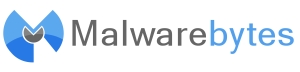
The ignore list tab allows you to manage a list of items which both the scanner and protection module will exclude from scanning and detection. Programs such as other security products are usually recommended to add as you want both applications to complement each field of specialty and provide the added layer of protection without encountering conflicts and performance issues.
Add: To set the exclusion manually from being scanned both by the scanner and the protection module in the PRO version, click on the "Add" button and use the browse window to locate the file or folder that you want to exclude from being scanned. This option is useful for resolving performance conflicts with other security software, such as your resident antivirus program. Simply add the program folders of your security software to the Ignore List.
Delete: To remove a single item (file/folder/IP address) from the Ignore list, such as a file or folder, select (by clicking) the on the item listed and click "Delete".
Delete All: To remove all items from the Ignore list immediately, click "Delete All".
Addressing possible threats from scanned results:
Accessing a Blocked Website: In order to bypass and access a potentially malicious website which has been blocked by Malwarebytes Anti-Malware, perform the following step.
Security Risk: Once an IP address is added to the Ignore List, any website that uses that IP address will be able to bypass Malwarebytes Anti-Malware.